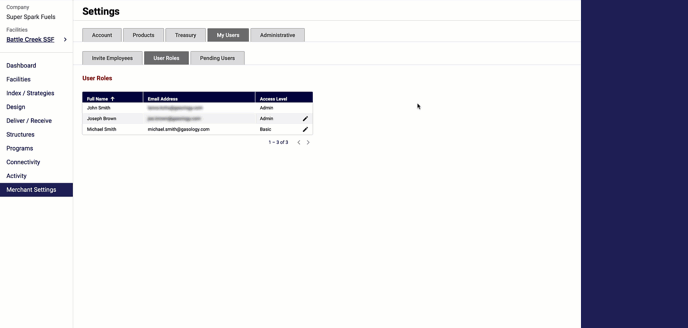As you grow with Gasology, you may need to add additional employees to your company profile. Company administrators can invite their employees to join them on the platform and designate different permission levels to manage their access rights.
You can invite as many employees as you would like. There is no limit on user accounts and no cost for additional users.
Who should have access to Gasology
Any sales representative who is responsible for sending prices to their customers should have access to Gasology. Remember to invite both primary team members and their backups.
Your dispatch team may also need a Gasology account.
You'll also want to invite individuals at your company who are responsible for processing invoices to close out transactions.
If applicable, your fuel supply team members who can make future prices should be added to your Gasology account.
There may be other individuals you wish to include, such as sales operations, IT, or trading personnel. Your Gasology account team can advise you on how to build your own Gasology team.
Invite your employees
Only administrators can add new users to their company account. To add a new employee user, navigate to your company's Merchant Settings manager. Here, click on My Users > Invite Employees. Enter the invitee's email address. Information you provide on the invitee is optional and visible to admin users.
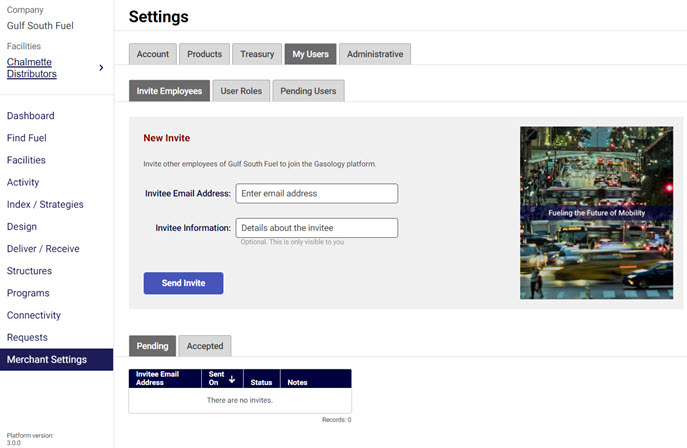
User access rights
After you have sent the invitation, your employee will go through the invitation and sign-up process (for details, please review this article on creating a user account). Upon logging in to the platform, the new user will see a limited set of menu items based on their account user-level permissions.
If the new user needs increased access to platform functionality, admins can adjust their user's access rights as required. The following roles and levels of permission exist on a Merchant account:
- Basic - No access to Design, Connectivity, or Merchant Settings managers
- Trader - No access to the Merchant Settings manager
- Admin - full platform access
To edit a user's access rights, navigate to Merchant Settings > My Users > User Roles.
Click the pencil next to the employee you would like to update. Select from the drop-down the access level you would like your user to have.
Click Save to update your user's permissions.