For users building Gasology functions into their organization's pricing spreadsheets, use the functions below.
Gasology Excel functions
Each of the Gasology excel functions is designed to help advanced excel users set up live pricing and covered in detail below.
For information on a specific function, click on the link below to jump to each function.
User Information:
Utility Functions:
Pull Transaction Information:
User Information
GAS.GetStatus()
To monitor your connection to the Gasology platform, the function GAS.GetStatus is provided. There are three status codes GetStatus will generate depending on your connection status; no parameters are required.
- True: GetStatus flags “True” if a user is logged in with an established connection to the platform.
- Login: When a user is not logged into the spreadsheet
- False: When a connection is not established

When editing the function, the following Excel Tooltip appears:
Returns the current connection Status [True – Connected, False – Disconnected].
GAS.GetEnvironment()
Customers will use the GAS.GetEnvironment function to determine what environment they’re currently connected to.
When users apply this function in excel, the output will generally be “Production." This represents the production environment of Gasology and signals that you are pushing data to the live marketplace. In the future, demonstration environments and areas to experiment will be available for users to work in.
This function requires no parameters.

Tooltip: Returns environment the current user is connected to.
GAS.GetAccount()
GAS.GetAccount is used to notify the user of what account was used for logging into the excel spreadsheet. The function requires no parameters and provides an error if a user is not logged in.
This function requires no parameters and returns the company account the user is registered with.

Tooltip: Returns Account Info.
GAS.GetUser()
GAS.GetUser provides similar information to GAS.GetAccount and Gas.GetEnvironment, returning who is signed into the platform via the Excel add-in.
GAS.GetUser requires no parameters.

Tooltip: Returns User’s Info.
Utility Functions:
GAS.GetIndexes([Location as string],[Number of indexes as Integer])
Want to pull all the indexes available to you from your account on the Gasology platform? Use the GAS.GetIndexes function and Excel will present the user with every company index available to the user from the platform.
This function has two optional parameters/inputs. Users can select a cell dictating where the data will be placed [Location as string]* and [Number of indexes as Integer] how many rows of indexes to return. When using this function, excel will provide you the number of indexes available. Enter the number of indexes you would like to display if the entire list is not required.
A timestamp for when the indexes were pulled from the platform is also provided.
Tooltip:
GAS.GetIndexes([cell], [maxRows])
Extracts all available indexes and associated fields for merchant.
[cell]: The top-left cell in which the returned values will be returned.
[maxRows]: Maximum number of rows to be placed in the spreadsheet.
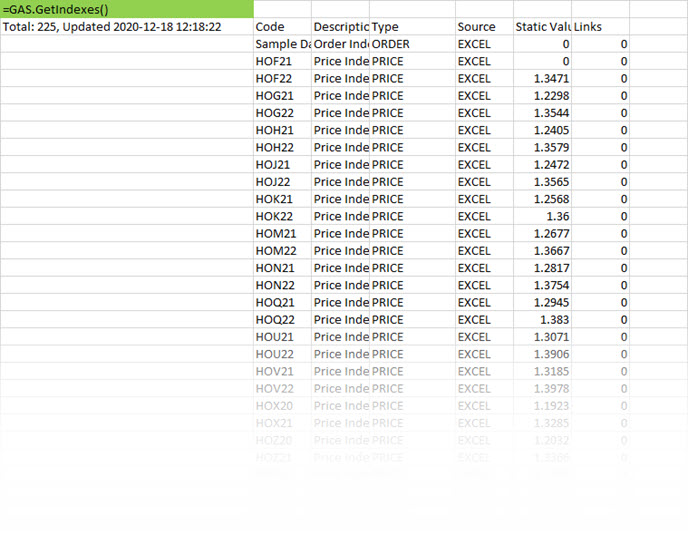
In the image above, as noted, 225 indexes were returned by the GAS.GetIndexes function. In the example below, only 20 indexes are returned:
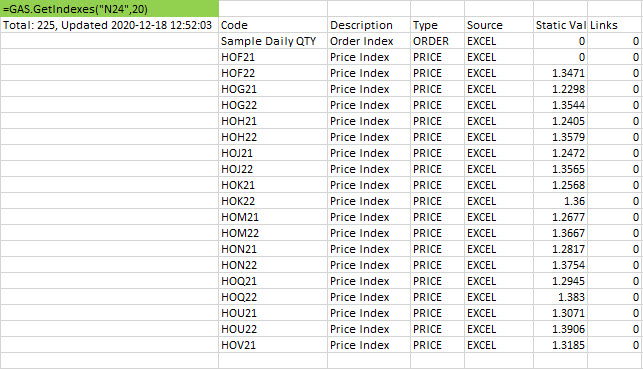
Note: these index values will not update automatically or in real-time reflecting platform changes. To refresh your list of indexes, execute the Refresh Indexes function again.
The syntax below does not provide a valid reference and produces the #REF! error:
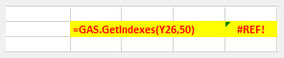
*A reference to a cell containing a text string, A1-style reference, an R1C1-style reference, or a name defined as a reference is required. If the test string or reference text is not a valid reference, GAS.GetIndexes returns the #REF! error value.
*If GAS.GetIndexes refers to another workbook (an external reference); the other workbook must be open.
GAS.GetIndexValue(index name)
If you have an index on the platform you would like to monitor, the GAS.GetIndexValue function will do so. This function requires a single parameter – the name of the index we would like to track. Excel will then track the index forever or until changed.
GAS.GetIndexValue will be helpful when monitoring the indexes you have designed and built on the Gasology platform. This function also allows users to pull indexes from the platform to be used elsewhere in excel if required.
The required parameter for the function can be a reference to another cell (cell B250 in the example below) or named within the function as shown:

Tooltip:
GAS.GetIndexValue(code)
Returns the current price or quantity from the platform for index with name <Code>
Code: Gasology Index Code.
GAS.SetIndex(index name, index value)
Using the GAS.SetIndex function, users can push indexes linked to any live data feed accessible in excel. Whatever values the function passes to Gasology will update the corresponding index value in Gasology.
The fastest rate at which an index can be updated on the platform is 30 seconds.
GAS.SetIndex takes two parameters, the index name and the index value you wish to set. Example syntax below:
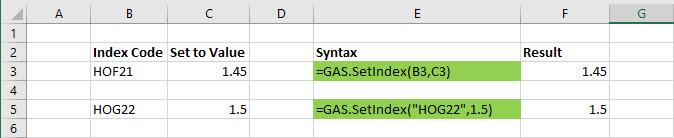
Tooltip:
GAS.SetIndex(code, value)
Publishes a value when updated to Index name <Code>
code: Gasology Index Code.
value: Index Value to Add.
GAS.SetAdjustment(code, value)
Using the Gas.SetAdjustment function allows users to adjust an index by a specified value. This function takes two parameters, the index name and the value you would like to adjust the index by.
Tooltip:
GAS.SetAdjustment(code, value)
Publishes a value when updated to Adjustment Index Name <Code>
Code: Gasology Index Code.
value: Index Value to Add.
GAS.StopStreaming(code)
The stop streaming function will force a named index to stop streaming and takes a single variable, the index name <code>. After executing the operation, text “Deactivated” will be shown to confirm the index is no longer live.
Tooltip:
GAS.StopStreaming(code)
Stops streaming for Index name <Code>
Code: Gasology Index Code.
Pull transaction information:
GAS.GetTrans([start date],[end date])
The function of GAS.GetTrans pulls all transactions as specified by the optional date range parameters. Input parameters are in date format and can be thought of as “Start date” followed by an “End date.”
If these parameters are left out, all transactions from the platform will be displayed:
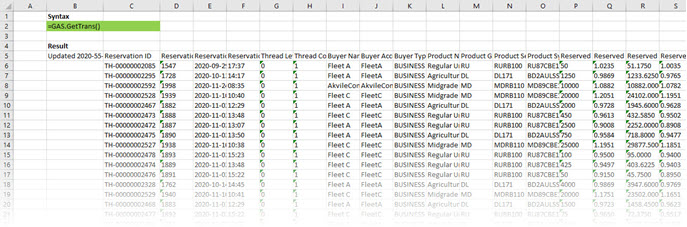
If only a start date is entered, all transactions following the start date will be shown. If an end date is entered, all transactions occurring before the end date will be shown:
No start date:

No end date:

All information available for each transaction the customer has made on the platform is displayed. Users can filter or sort the resulting data if they want to focus on a shorter period than an entire day.
Tooltip:
GAS.GetTrans([startDate],[endDate])
Extracts transactions executed against account that match the start/end date time specified. If no parameters passed all transactions are supplied.
[startDate]: Start date
[endDate]: End date
