Merchants can view the prices they've designed for a customer by navigating to the Pricing Monitor in the Dashboard.
For merchants, being able to view and check the final price, as seen by your customer when they're searching for fuel, is a vital piece of information to have when managing relationships with your customers on the Gasology platform.
You can check the prices they have designed for a customer by clicking on the Pricing Monitor's Customer tab in the Merchant Dashboard.
First, select the customer Company you wish to view. Then, select a Product. The list of available products depends on your company's products for sale and is defined in the Merchant Settings manager in the Products tab.
Next, select the customer's Vessel and the price under the Structure/Program combination you would like to see. Click View, and the daily, weekly, and annual prices available based on your criteria are shown.
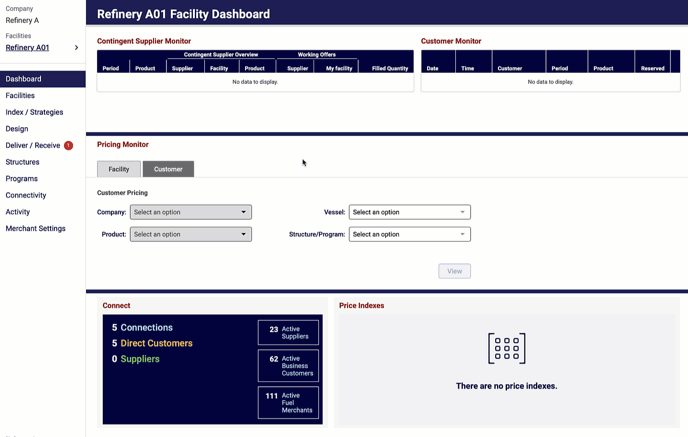
A breakdown of each price component is provided. Here, a 10-cent discount was applied, with an additional structure adjustment of $0.0350 per gallon:
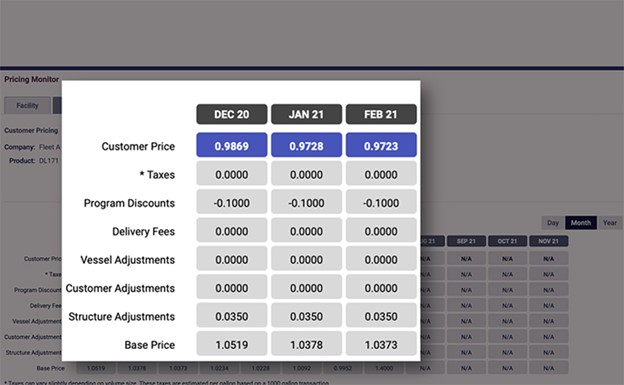
Each category must be selected to view the prices available to your customers that fit the designated criteria. Only the customer price, taxes, and delivery fees applied are visible to your customer upon reservation.
To see other prices or start over, click the Reset button.
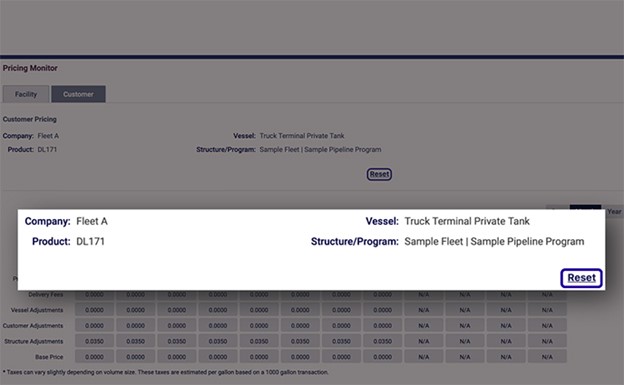
Up next
Now that we know how to keep our prices updated and how to monitor them, we're going to dive into Gasology's Custom Access tools. This suite of tools allow you to easily update prices by using a variety methods, to learn more visit the article: Introduction to Gasology Custom Access.
