In the Activity manager, you can view, filter, and manage your reservations and deliveries.
Start by navigating to the Activity manager. The Reservations tab provides filtering capabilities allowing you to sort your reservations by vessel category, product group (fuel type), FOB type, and date range.
Your sorted results will then be shown in the summary table.
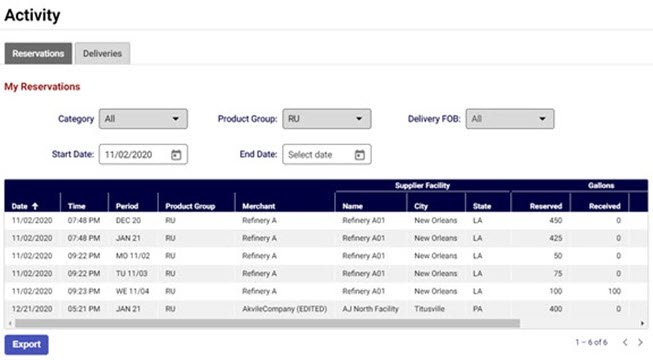
Export reservation details
To download a .csv file with all existing reservation details, click the Export button.
Viewing completed deliveries
To view completed reservations that have already been delivered, navigate to the Deliveries tab. Filtering options for delivery activity include delivery status and supplier.
Here, a receipt for the delivery is provided with buyer and supplier information, product, and total shipment cost.
Export deliveries
Because multiple reservations can be included in a single fuel shipment, users have the option to export delivery headers or delivery details in .csv format.
For information on each physical shipment of fuel received, click the Export Delivery Headers button after filtering your shipment results. Exporting delivery headers provides information on the physical transport and movement of each delivery.
For information on the contents of each shipment, click on the Export Delivery Details button. This file will provide information on all reservations and their associated products included in each specific shipment based on your filtering criteria.
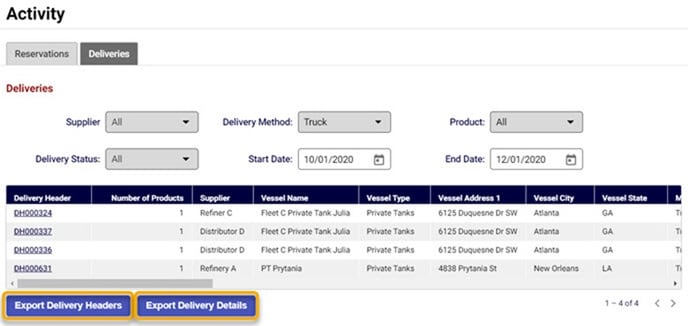
Up next
That concludes our section on Reservations and delivery, up next we'll visit how to respond to supplier invitations to connect in our next course, Connect and grow.
