Navigate to the Activity manager to download detailed reservation and delivery information.
Business and merchant customers can navigate to the Activity manager to download their reservation and delivery information.
Export Reservations
The process for exporting your reservations is the same for both business and merchant customers. The Reservations tab contains filtering options that include the reservation category, product group, and FOB type. In addition to these, the user can also filter based upon a specified start and end date.
After filtering your reservations, a .csv file can be created with all reservation details by clicking the Export button. The image below displays the Activity manager for a Business customer.
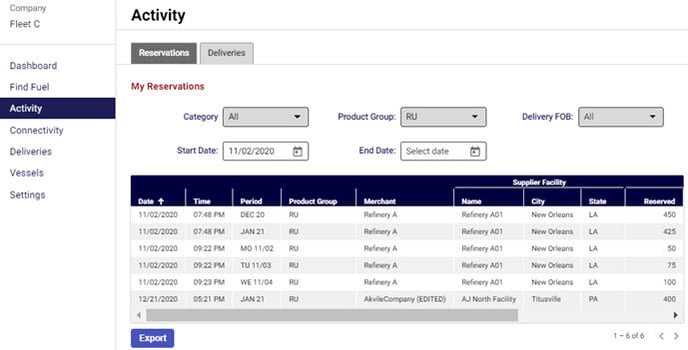
Export Deliveries
To export delivery information, click on the Deliveries tab.
Filtering options for delivery activity include supplier, delivery method, product, delivery status, and options for a date range if required by the user. Because multiple reservations can be included in a single fuel shipment, users have the option to export delivery headers or delivery details in .csv format.
For information on each physical shipment of fuel received, click the Export Delivery Headers button after filtering your shipment results. Exporting delivery headers provides information on the physical transport and movement of each delivery.
For information on the contents of each shipment, click on the Export Delivery Details button. This file will provide information on all reservations and their associated products included in each specific shipment based on your filtering criteria.
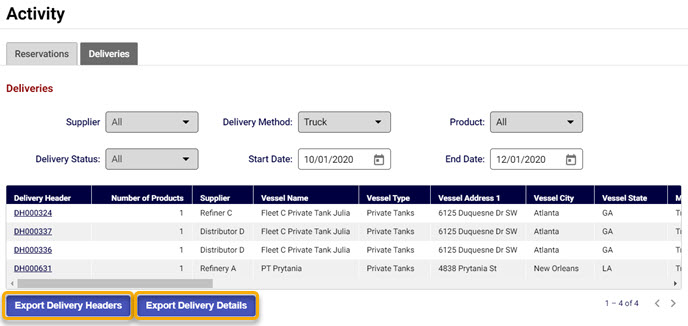
Using Excel to export reservations
Merchants can also pull all details of their reservation history by using the GAS.GetTrans function in Excel if they have the Gasology add-in installed. Merchants looking for more information on using the add-in to pull transaction information, can click here.
Up next
After covering everything related to selling fuel, we now take a look at navigating connectivity on the platform, starting with how to respond to invitations. We then explore why it's important to connect with more customers and suppliers.
