Gasology offers three convenient payment options for your fuel purchases: ACH withdrawal, credit/debit card, and On Account. You will need to set up your desired payment accounts before you can reserve fuel on the platform. Navigate to Settings manager > Treasury tab > Account Vault sub-tab to get started.
ACH withdrawals from checking and savings accounts or credit cards are accepted for payment on Gasology. When you choose one of these two payment options, your account will be debited, or your card will be charged immediately when you make a reservation. The seller is paid when they deliver the fuel, and you accept the delivery on the platform.
Suppliers may also offer an On Account payment method. When you use the On Account payment method, your supplier will invoice you off-platform as they do today with whatever terms you already have in place. You will pay the supplier using the method that you use today, on the timeline that your terms allow.
This article will first cover adding ACH bank accounts and credit cards, then explore the On Account option.
Adding an account for on-platform ACH or card payment
The Account Vault is where all bank account information is entered and managed for your company’s account on Gasology. If you would like to pay via instant ACH transfer or credit/debit card, you will need to add your account information here.
When using on-platform payment methods, payment for reserved gallons is debited to the chosen account when reservations are completed. These funds will then be held in a collateral account managed by Gasology. When delivery of your reserved fuel is completed, it is important to accept the shipment in the Delivery manager. Accepting the shipment initiates the transfer of payment from Gasology to your supplier to complete the transaction.
Here, create the accounts you would like to use for making on-platform payments to suppliers when reserving fuel.
Start by clicking the Add Account button.
- Enter a code for the account and reference name for the account.
- Select the type of account from the dropdown, either Bank Account or Credit Card.
- If using a bank account, select the type (checking or savings).
- Enter the account’s routing and account numbers.
- Finally, enter the name of the person responsible for the account.
- Repeat the process as necessary to add more accounts.
Note: To keep your banking information secure, Gasology does not store bank account details. NetSuite manages all account and transaction information.
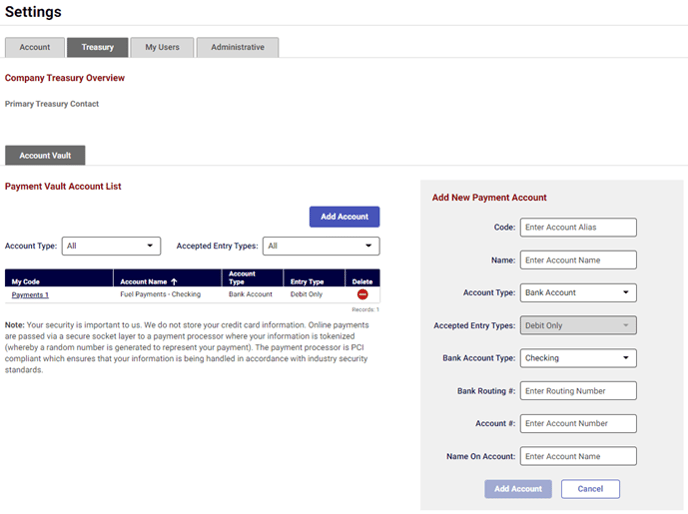
Using On Account payment
On Account payment is also supported by Gasology. Once you have connected with a supplier, they can assign you to one of their On Account programs if available. Each supplier who you work with will need to assign you to their own On Account program.
When using On Account payment, invoicing and payment are handled off-platform.
To see if you have been enrolled in On Account payment from a given supplier, navigate to the Connectivity manager, select a supplier, and then click on the On Account Payment subtab.
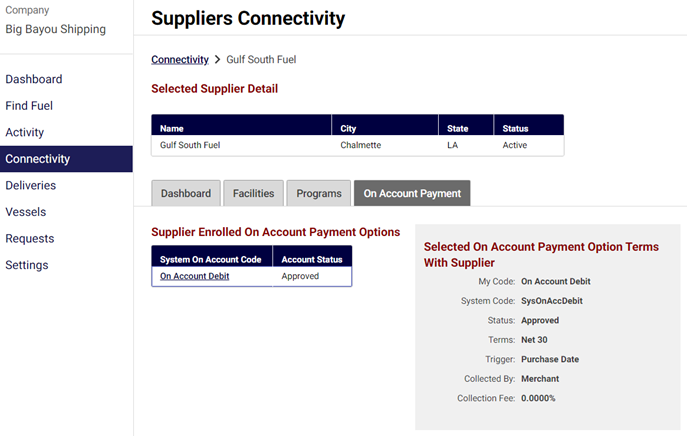 Now that your payment options have been set up, you will be able to select which method to use for payment each time you make a reservation. Account codes are used when making this selection. Note that merchants may choose which payment options to accept, so you’ll only see offers from those who accept your chosen payment methods.
Now that your payment options have been set up, you will be able to select which method to use for payment each time you make a reservation. Account codes are used when making this selection. Note that merchants may choose which payment options to accept, so you’ll only see offers from those who accept your chosen payment methods.
Coming up next
In the final section of this course we'll cover what vessels are and how they help you reserve fuel on Gasology.
