Navigate to the Connectivity manager to get your new customer set up to transact with your company on Gasology.
After connecting with a new customer, you will set up limits, adjustments, assign the customer to a program(s), and, if available, approve your customer for on-account payment. These steps need to be completed before you can transact with your new customer.
The following sections provide information on the requirements and features for each tab in the Connectivity manager.
Dashboard
In the Dashboard sub-tab for each individual Customer, values for maximum volume and days, months, and years must be entered (Connectivity manager > select the Customer > Dashboard tab).
Entries in the volume columns limit the total amount of open volume a customer can purchase from your company. Open volume is the amount of fuel purchased but not yet delivered to the customer. Entries in the Periods column limit the number of months fuel can be purchased from the current period forward. If no values are entered for the customer in both the Periods and Volume columns, they will not be able to view your posted offers.
Customer status
Customer Status is also controlled in the customer Dashboard. When a customer status is OFF, the customer will not see the prices you have posted. When a customer status is set to ON, the customer can view your posted prices and use them to reserve fuel.
In the image below, the customer, Big Bayou Shipping, has a max volume limit of 25,000 gallons and 7 days for Direct Sales and On Account sales methods meaning Big Bayou could reserve 25,000 gallons of fuel over a 7 seven day period. Additionally, Big Bayou Shipping could reserve 250,000 gallons of fuel over the next 6 months. Limits for daily, monthly, and year long periods are independent of each other and have no impact on limits for other periods.
Because Big Bayou Shipping's status is switched to ON, they can see the prices this merchant has posted when shopping for fuel.
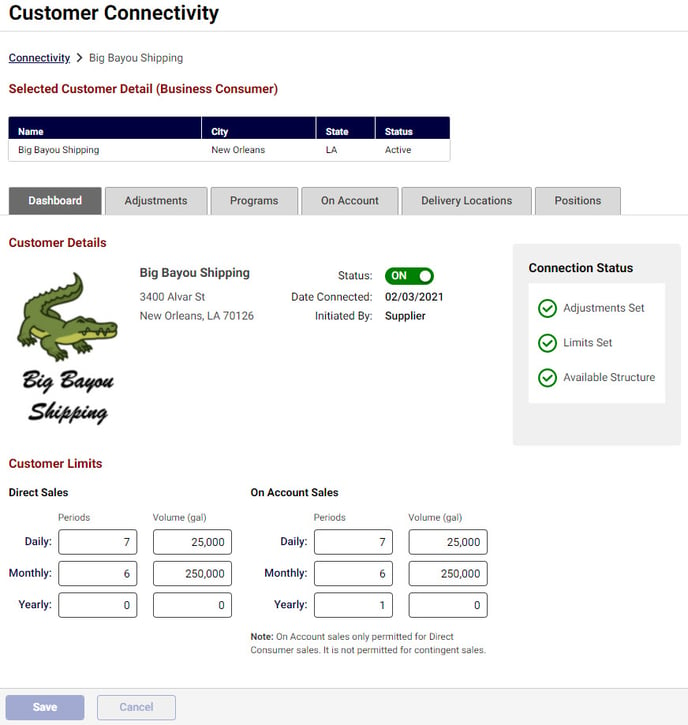
Adjustments
The Adjustments tab allows merchants to customize the charges applied to a specific customer. Charges that are assigned in Connectivity, in the Adjustments tab, will apply to all gallons sold to that specific customer.
Transportation, additives, margin, location, and quality adjustments can be added to day, month, or year-long reservations. Excel-based indexes cannot be used for constant adjustments at the customer level. After you have selected indexes for each time period, be sure to click the Publish button to save your changes.
If you will not be adding additional charges (constant adjustments) at the customer level, make sure to check the box for “Not In Use.” This will satisfy system requirements for setting Adjustments and allow you to set the Customer’s status to ON.
For more information, please visit this section on adding additional costs in our article about designing prices.
Programs
To view your product prices, a customer must be either enrolled in a closed program or have access to an open program offered by your company. For more information on programs, visit the following article: Define who sees your prices with programs.
On Account
Register your new customer in an On Account payment program from the On Account tab. If your company offers On Account payment, approved On Account programs will be shown in the Available Payment Options table.
Add freight in the Delivery Locations tab
To add freight for a customer specific delivery location, navigate to the Delivery Locations tab. Customer delivery locations are scoped to your current facility, meaning that the delivery locations that are visible depend on which of your facilities you're currently on. Keep in mind, you always know which facility you're working on by checking the top left corner under the Gasology banner. Vessels within the delivery radius of the structure for the chosen facility will be shown.
Next, click on the customer vessel in the Vessel Listing table to view and add your freight charges for that specific customer delivery location by selecting from the drop down or adding a new index. Charges that are added at this "vessel level" only apply here and are not added to any other customer locations.
In the example below, a freight index (Charleston34) of $0.0810 has been selected and will be applied to each gallon of fuel priced to this customer location. Click Publish to save your changes.
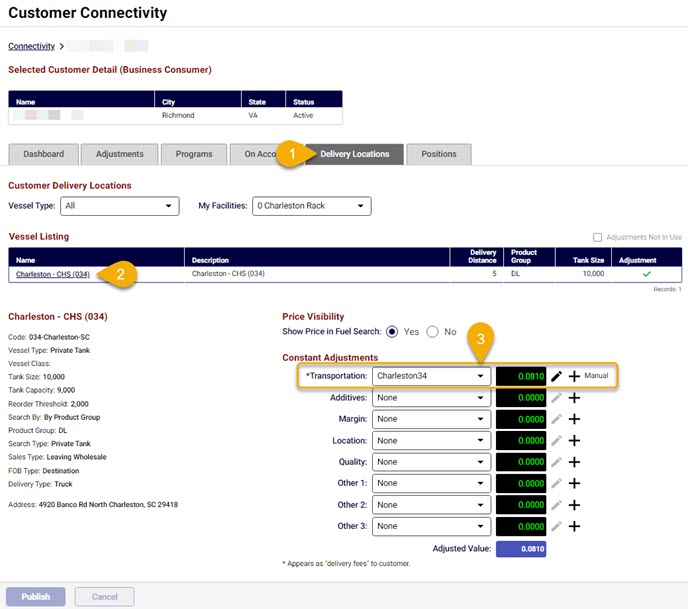
Set customer status to ON
Once you have selected values for each tab, the customer’s status can be updated to ON inside the customer Dashboard. The customer will now be able to view your prices, the limits you assigned for volume and each time period, in addition to the programs you have enrolled them in and On Account payment terms, if applicable.
In the event where you need to block access to your posted prices for a particular customer, their status can temporarily be switched to OFF.
