After a final review of the product, period, and price you’ve designed, the newly designed price can be turned ON and published to connected customers. Once a price is set, it can be edited as necessary by updating any of the indexes tied to the price.
To turn your price on, move the switch in the Status row to ON. Prices that are on will be shown in a blue box in the Summary table. Prices that are off will be shown in a red box in the Summary table.
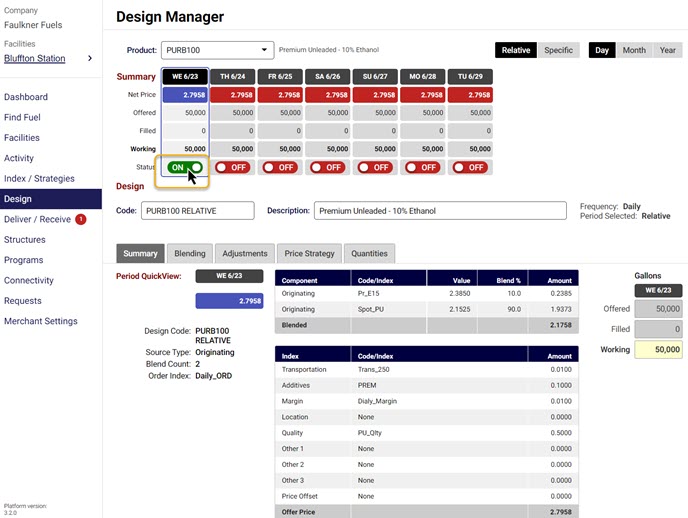
Prices can also be switched on and off from the facility's Dashboard manager. Pick a facility and navigate to the Dashboard manager. Select the time period, the price you want to turn on, and finally toggle the Status switch from OFF to ON.
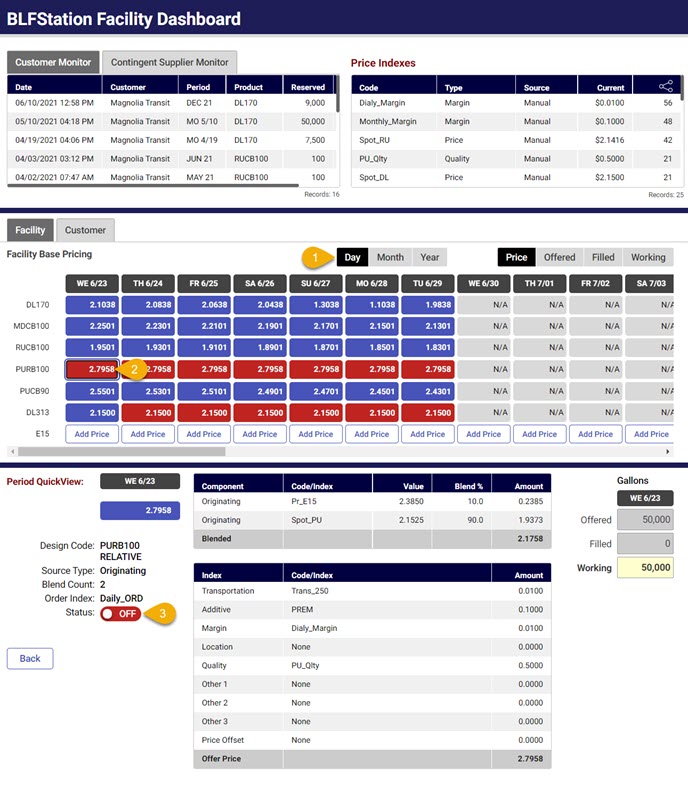
Terms and conditions
The Gasology Merchant Terms and Conditions must be accepted before you can publish a price. If Gasology terms and conditions were skipped when your company was initially created and have not yet been accepted, you will be unable to publish or activate any product price.
Users can accept the Gasology Merchant Terms and Conditions via the link provided in the pop-up window if they attempt to publish a price or by navigating to the Administrative tab within Merchant Settings.
For more information on legal documentation and requirements, please visit www.gasology.com/legal.
View your price summary
The Summary tab displays components of your new price in the Period QuickView pane. If any changes or updates are made to your price, you can return to this tab at any time to view summary information.
Up next
Monitoring your newly activated prices is discussed with an introduction to using the merchant dashboard.
