In the following article, we explore using the Gasology Streamer tool. By using the Stream spreadsheet, you can easily take a range of values from Excel and continuously send them to the platform to automatically update your Excel based indexes as they change.
The Streamer tool allows you to rapidly update your prices in tandem with off platform data sources like commodity exchange data, news source data, or any other values you can pull from Excel. Once your indexes have been updated, every pricing instrument using those indexes will also be updated to reflect the changes made.
Note: before using the Excel Index Stream tool, you must have a Gasology user account associated with a registered Gasology company.
1. Log In
First, open the Gasology_Stream_Index_Template.SPM.xlsm file. The Gasology Excel Add-in should already be installed on your machine; otherwise the spreadsheet will not publish your updated index values. For information on installing the Gasology add-in, please visit the linked article.
Next, log into the Gasology platform. Access the log in page by clicking on the “Gasology” ribbon icon. Click the Log In button as shown below:
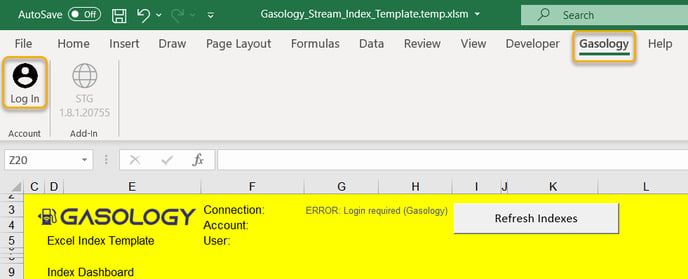
Enter the user email and password associated with your Gasology account. For returning users, the spreadsheet will remember the last login credentials used.
A successful login will be displayed in the spreadsheet's header, with the Connection status "True" and the company account and username. The environment and version button will now update to reflect your current environment (Production) and the Gasology add-in version number.

Note: If there are indexes set to publish ON from a previous session, they will be live and active once you log into the spreadsheet.
2. Refresh indexes
When you log in to the Index Streamer for the first time, the spreadsheet will have no data.
To pull the existing indexes from the platform into your spreadsheet, click the
Refresh Indexes button on any tab.
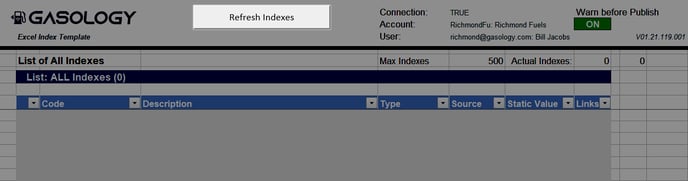
After refreshing your index list, all existing indexes will be pulled into the spreadsheet's IndexList_All page and the Dashboard page.
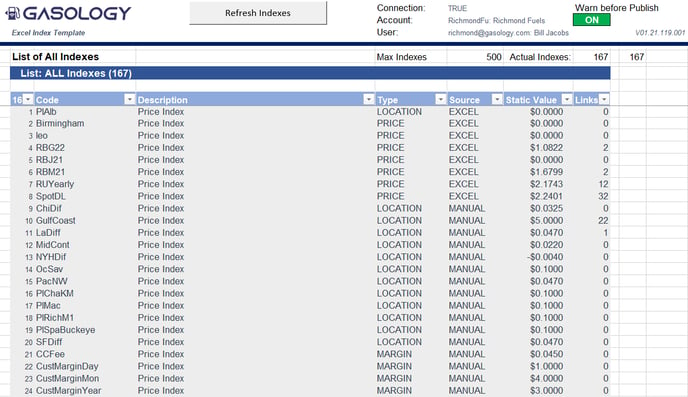
To create a new index that will link to Excel, follow the steps outlined here, and select "Excel" as the index source. You cannot create new indexes from the index publisher.
When new indexes are created on the Gasology platform, click the Refresh Indexes button again to pull those indexes into the spreadsheet.
Your indexes can be sorted for easier viewing using the filtering function in the Dashboard sheet.
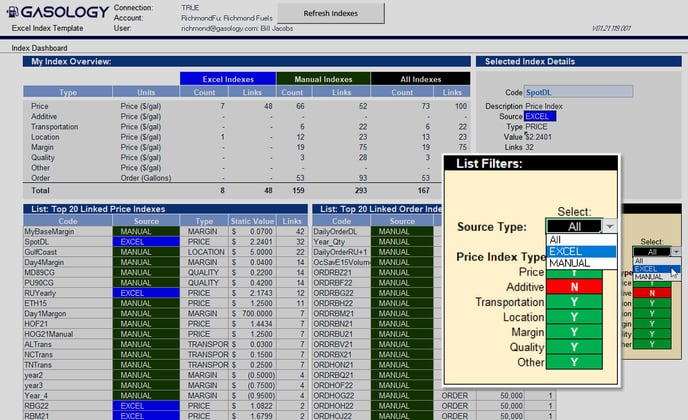
3. Select indexes
Only indexes with an Excel source can be linked to the platform from the Stream Index tool. Excel sourced indexes are displayed in the Stream_Prices and Stream_Orders page when the Refresh Indexes button is clicked.
To link and stream an index value from the spreadsheet to Gasology, select the desired index from the dropdown menu on either the Stream_Prices or Stream_Orders page. Once selected, the most recent platform value of the index is displayed. If you are using the spreadsheet for the first time, each index's value will be 0. If the index source was changed from Manual to Excel, the spreadsheet will display the most recent manually entered value.
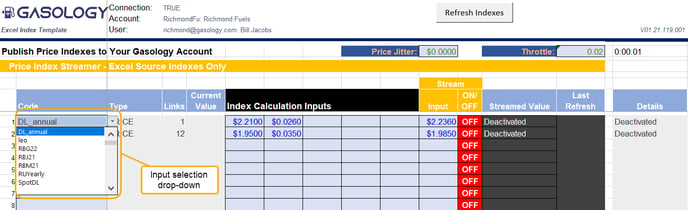
4. Calculate a value for your index
The columns under" Index Calculation Inputs" (Columns G-K) allow you to incorporate multiple components when creating a price or order index. While these cells let you build a formula to create an index value, only the value in the Publish/Input cell (Column L) is published into the platform.
In the image below, price-based Excel indexes are shown. Creating an order index is the same as creating a price index, where gallons are used instead of dollar amounts.
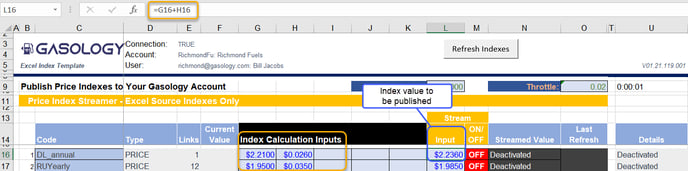
5. Turn your indexes ON
To publish the current value in the Stream/Input cell (Column L) into Gasology, select "ON" in the Publish/ON/OFF column (Column M). Now, the value in the Stream/Input cell will be pushed into the Gasology platform, and any price design, adjustment, or order quantity that uses this index will be updated. Repeat this process for any other indexes you would like to update.
The platform and the Index Streamer are linked, so as your values for an index in Excel update, so will the same indexes on the platform. Any change in price occurring in the Index Publisher will be instantly pushed to the platform (after system and user-set thresholds are met).
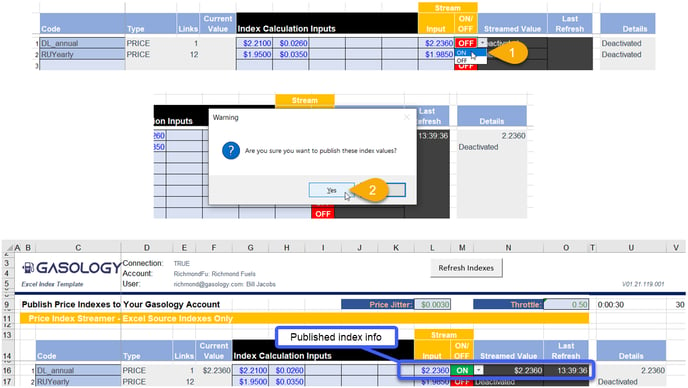
You can view the indexes you’re streaming to Gasology by looking the index up on the Dashboard manager, via the Price Indexes table:
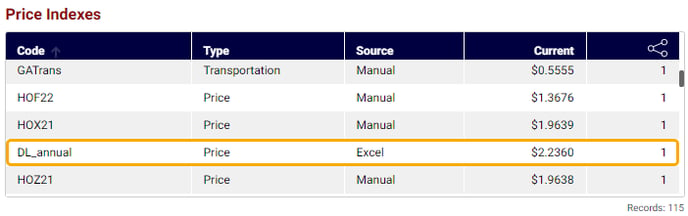
Your published index will also be shown inside the Design manager. Here, the index DL_annual was used as the price index for the 2022 time period, as shown below:
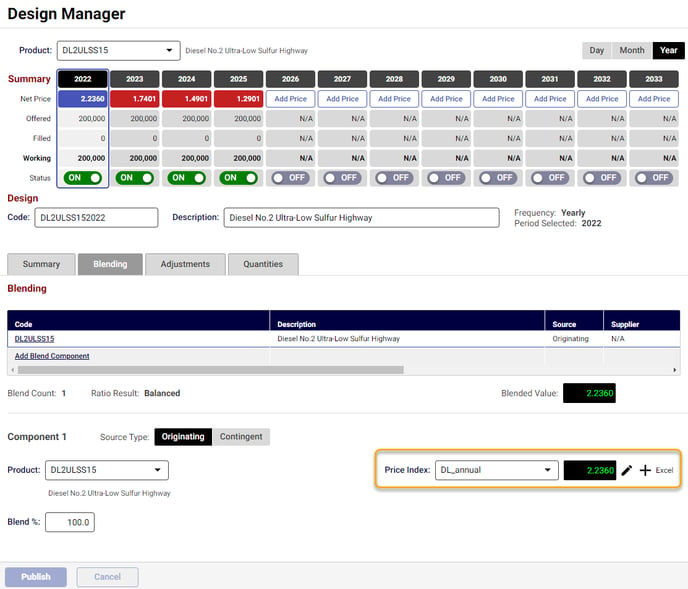
Your updated index value can also be seen from the Summary tab, as shown below:
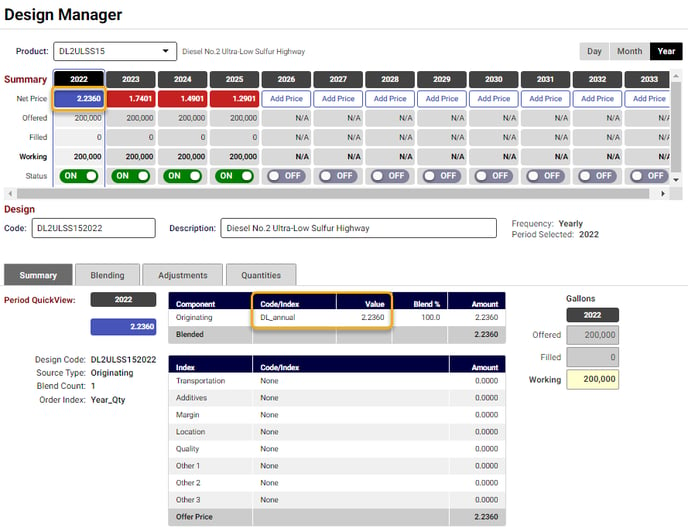
6. Turn OFF a linked index
To terminate the Excel link for a particular index, turn each index OFF in the spreadsheet, log out, and close the Index Streamer. When the link between Excel and an index on the platform is turned OFF and the Index Streamer is closed, any price that includes that index (in the base price design or a program or strategy) will no longer be seen by customers. Prices that are still turned ON in the platform will be red and not visible to customers, as seen in the image above for the years 2023, 2024, and 2025.
To terminate all Excel links and turn off all Excel-based indexes, log out of the spreadsheet. All Excel-based indexes will be turned off, and customers will no longer see any price that includes those indexes.
WARNING: If the stream selection is left ON, then each time the spreadsheet is opened, the linked price is published and live.
7. Log out to turn off ALL indexes
To log out of the Index Streamer, click the "Log Out" button in the Gasology ribbon menu. Logging out of the spreadsheet or closing the Excel file will terminate all links between the platform and Excel.
NOTE: When you log out of the spreadsheet or close the Excel file, all Excel-based indexes and any prices based on them will be turned off and unavailable to customers.
Subsequent spreadsheet use
Every time the spreadsheet is opened and the user logs in, any Excel-sourced indexes listed on the Stream_Prices and Stream _Orders pages from your last session will remain on those pages. If these indexes were set to ON when you last logged out or closed the Excel file, they would be set to ON when you log into the spreadsheet again, and all prices and orders that use those indexes will be live and available to customers (if they are also set to ON).
To ensure the index value is what you want it to be before streaming, it is recommended to turn OFF all indexes before logging out and closing the spreadsheet. Turning off your indexes prevents any unwanted index values being pushed to the platform and your customers when the sheet is next opened.
Moderate your updates
Jitter
To adjust the minimum difference needed to send a new index value to the platform, you can change the Price and Volume Jitter values on the Stream _Prices and Stream _Orders spreadsheets. If the difference between the new index value and the last streamed value is less than the set value for jitter, the new index value will not be pushed to the platform.
For example, if a product's price decreases by $0.003, you may not wish to push a new price to the platform. The same goes for a modest increase in fuel volume offered for sale, say a 500-gallon increase in fuel available.
Jitter values must be between 0.0000 and 0.0999 for price indexes and 0 and 99,999 for order indexes.
Throttle
If you would like to limit how often a price or volume index will update, adjust the throttle setting on the Stream_Prices and Stream _Orders spreadsheets. If the throttle value is set to 0:00:30, the indexes will update at most every 30 seconds.
Throttle values of 0 to 1:00:00 (1 hour) can be entered to reduce the number of unneeded price updates.
Jitter and throttle values apply only to the sheet they're on and have no impact on other sheets in the index publisher.
A price Jitter of $0.0030 and throttle value of 30 seconds are shown below for the Stream_Prices spreadsheet:
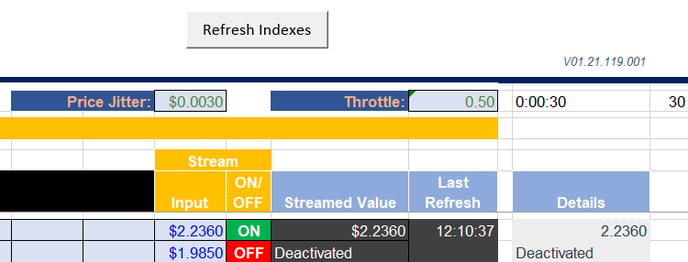
Up next
Looking for an alternative method to upload prices to the Gasology platform? Look no further, Gasology's Price Sync supports price uploads via SFTP and Email.
