After your supplier delivers your fuel or your company picks it up from the supplier, you will need to confirm the amount delivered and close out the transaction.
This process must be completed since unaccepted gallons count towards the credit limits set by your suppliers.
Accepting a shipment
To receive and accept delivery, navigate to the Deliveries manager.
Select the right delivery header number from the Receipts table for the shipment. It will be marked as In Transit under the status column. Here, review the shipment details. Then scroll to the bottom of the page in the Supplier Allocation & Acceptance section to accept the gallons being shipped.
When creating your shipment record, your seller will assign open Gasology reservations to your order to tell the system that those orders have been fulfilled. If you only requested delivery of part of a reservation, only the quantity that was delivered will be allocated as Gasology gallons. If you have multiple open reservations, the seller may combine them on one shipment. Finally, if you ordered and received more gallons than your open reservations, the seller will need to allocate “non-Gasology gallons” to your order and invoice you accordingly.
Any gallons in the shipment the supplier designated as Gasology gallons will show in the Supplier Allocation table, with separate reservations (if multiple reservations were combined and sent) shown individually.
To accept gallons as delivered, click the green button next to the Due Date to move individual reservations to the Accepted table, or click the double arrows to move all reservations shown to the Accepted table.
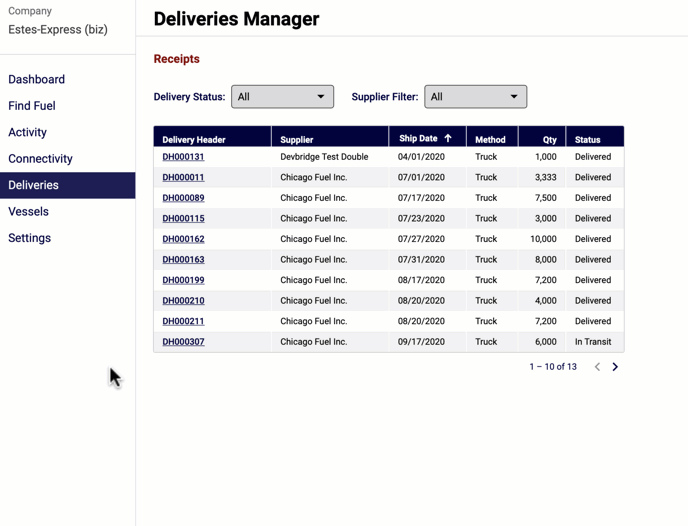
Review your shipment summary and click Accept. Once accepted, the fuel merchant is notified that their delivery has been accepted.
The status of the shipment will then change from In Transit to Delivered.
Up next
To learn about how you can download all of your reservation data, click here.
