Indicative prices are offers and require confirmation by the fuel merchant before the reservation can be made. Shipping costs, truck availability, inventory, or other factors may limit a supplier’s ability to guarantee same-day delivery and/or a firm price. Additionally, some suppliers may be willing to negotiate on price. Indicative prices differ from firm prices in that they require confirmation from the seller, while firm prices can be reserved immediately with no confirmation.
Indicative price offers are indicated with a double-sided arrow in the Terms column of the Find Fuel results table.
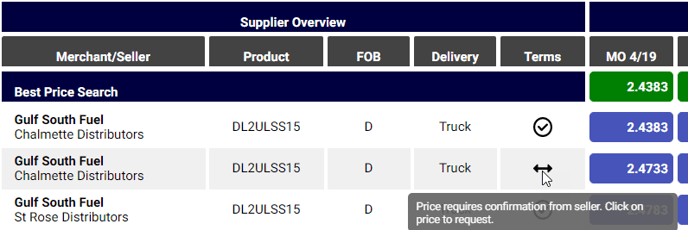
Request a reservation on an indicative price
Reserving fuel via an indicative price is similar to reserving fuel with a firm price with a few extra steps.
After clicking on an indicative price, a reservation window appears in the right-hand side of the screen. First, enter the number of gallons you would like to reserve.
Countering a price
To negotiate on your seller’s price, click Counter this price and enter your new desired pre-tax price in the field that appears. Your new desired pre-tax price includes all base prices, delivery fees, and other fees. Your seller will be able to review your counter-offer and accept, reject, or counter back to you.
To revert to the original price and cancel your counter, click Revert to original price.
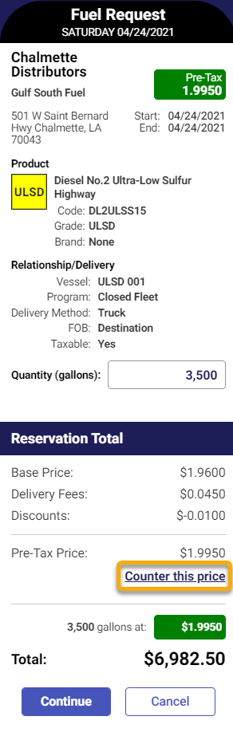
Completing your order request
After entering your desired order size and counter offer, if applicable, click the blue Continue button. Next, complete the fuel request details. Your seller will be able to review and accept, reject, or counter delivery details.
- The earliest time you could accept delivery
- The latest time you could accept delivery
- How long you would like to allow your seller to respond to the request before it expires (in minutes)
- Your P.O number
- Any special delivery details. If you have multiple P.O. numbers or multiple deliveries and delivery windows for one order, enter those details here.
Click Request to send your price request to your seller.
A Request Summary will appear. Click Continue Shopping to close the request summary.
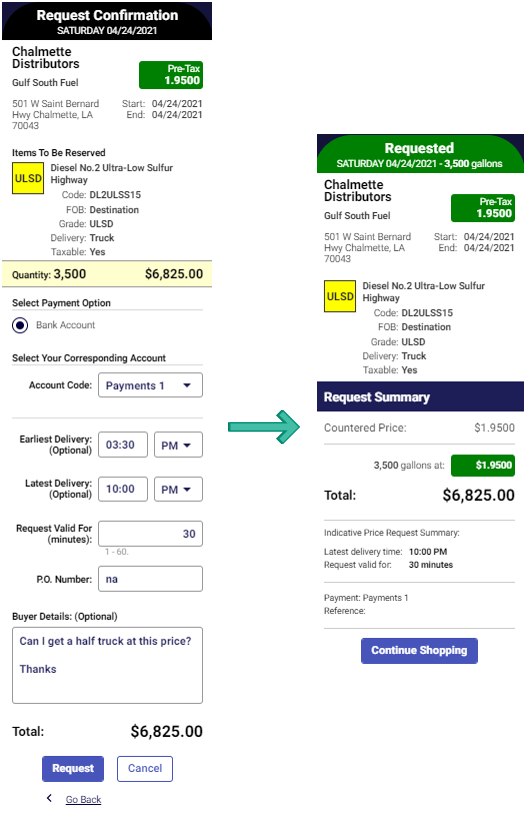
Managing and completing an indicative request
Suppliers will be notified of your fuel request via email and platform notification. Suppliers can approve, reject, or counter your offer; or, your request can expire. Once a supplier has acted on your fuel request, you will receive an email and in-platform notification. To view more and take next steps, click the link in the notification email or in the Gasology notification center.
Request details can be accessed at any time by navigating to the Requests manager. Click on the request and the Details button for additional information.
Request denied
When a seller denies an indicative request, you will receive an in-platform notification letting you know that the seller has denied your request. Click into the notification to view notes from your seller.
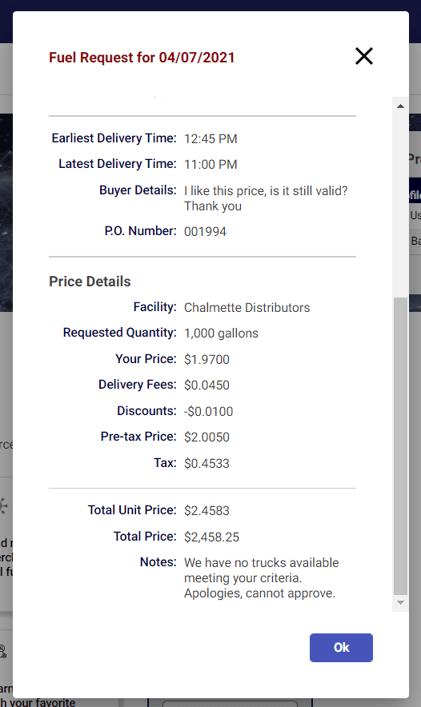
Request expired
Fuel requests are valid for the amount of time set by you, up to a maximum of 60 minutes, and will expire if the supplier does not respond in time. If your offer expires, you will receive an in-platform notification alerting you of the expired offer. A notification email is not sent when price requests expire.
If your offer has expired, either resend a purchase request if your supplier missed the request or consider reserving fuel with another supplier.
Request countered
If a supplier counters your original request, you will receive an email and in-platform notification. To view more and respond to the counter, click the View and Respond button in your email notification or access the counteroffer from the Gasology notification center. A window summarizing your supplier’s counteroffer will appear.
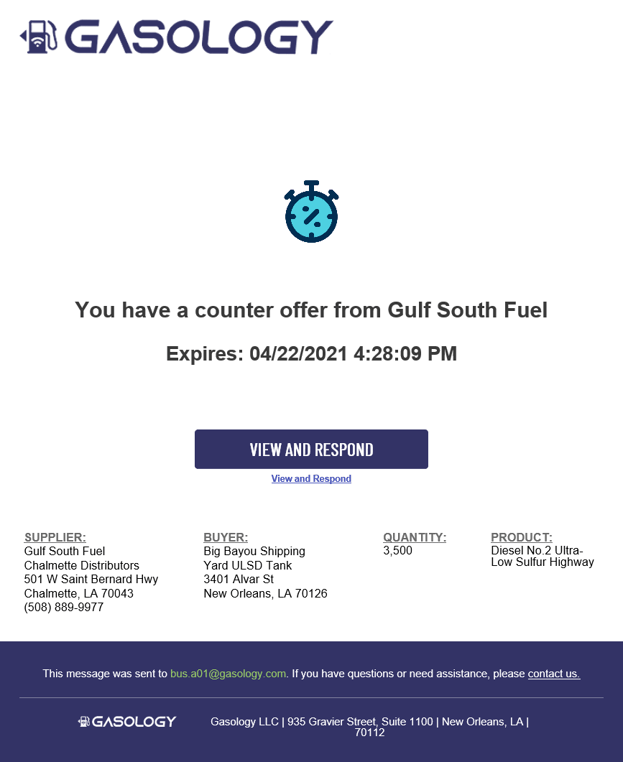
You may approve, deny, or submit another counteroffer to your seller. Counteroffers can go back and forth as many times as needed until a request expires or is approved or denied.
When you, the buyer, approves a counteroffer, the reservation is complete. A shipment request will be automatically generated with the delivery details provided by you or negotiated between you and your seller.
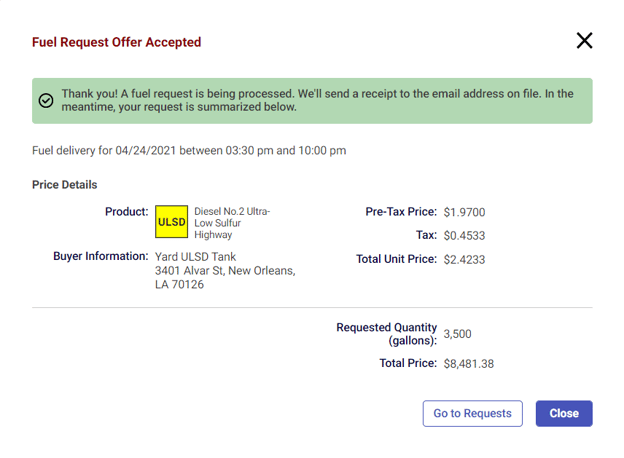
A shipping request is also generated and sent to your supplier, requiring no further action on your side. A confirmation email for the transaction will also be sent to your account administrators.
Request approved
If your seller accepts your reservation request or counteroffer, you will receive an email and an in-platform notification. Clicking into the notification for more detail will display a confirmation window summarizing your completed reservation.
A shipping request is automatically generated and sent to your supplier, requiring no further action on your side. A confirmation email for the transaction will also be sent to your account administrators.
Up next
You can also manually Request delivery for today, read on for more information.
