By using the Publisher spreadsheet, you can easily take a list of values from Excel and import them to update your manual-sourced indexes. This helpful tool allows you to update all of your indexes in a single operation. Once your indexes have been updated, every pricing instrument using those indexes will also be updated to reflect the changes made.
1. Log In
First, open the Gasology_Publish_Index_Template.SPM.xlsm file. The Gasology Excel Add-in should already be installed on your machine; otherwise the spreadsheet will not publish your updated index values. For information on installing the Gasology add-in, please visit the linked article.
Next, log into the Gasology platform. Access the log in page by clicking on the “Gasology” ribbon icon. Click the Log In button as shown below:
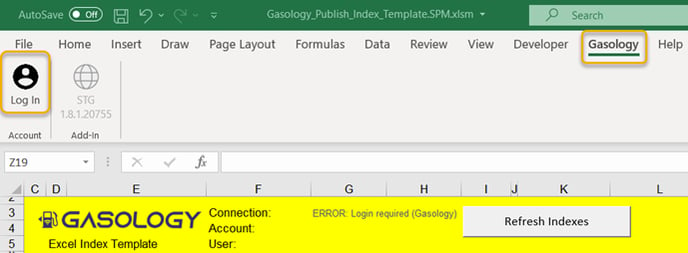
Enter the user email and password associated with your Gasology account. For returning users, the spreadsheet will remember the last login credentials used.
A successful login will be displayed in the spreadsheet's header, with the Connection status "True" and the company account and username. The environment and version button will now update to reflect your current environment (Production) and the Gasology add-in version number.

2. Refresh indexes
When you log in to the Index Publisher for the first time, the spreadsheet will have no data.
To pull the existing indexes from the platform into your index publisher, click the
Refresh Indexes button on any tab.
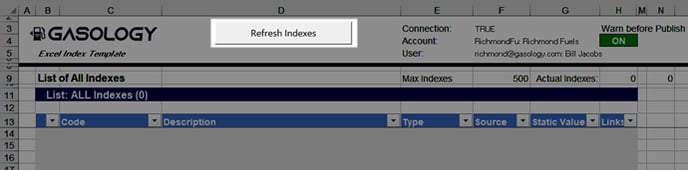
After refreshing your index list, all existing indexes will be pulled into the spreadsheet's IndexList_All page and the Dashboard page. These indexes can be sorted for easier viewing using the filtering function at the top of each column.
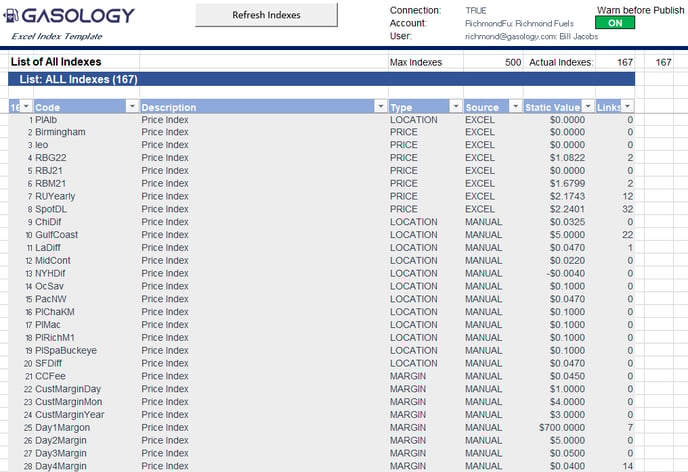
To create a new index that will link to Excel, follow the steps outlined here, and select "Excel" as the index source. You cannot create new indexes from the index publisher.
When new indexes are created on the Gasology platform, click the Refresh Indexes button again to pull those indexes into the spreadsheet.
3. Select indexes
Only indexes with a “manual” source can be linked to the platform from the Publisher spreadsheet. Click the “Refresh Indexes” button to display indexes that have already been created in the platform on the Publish_Prices and Publish_Orders sheets.
Note: to continuously publish real-time values to the platform with Excel-sourced indexes, use the Stream tool and visit the related help content.
To publish an index value to Gasology, select the desired index from the dropdown menu on either the Publish_Prices or Publish_Orders sheets. Once selected, the most recent platform value of the index is displayed in column F under Current Value.
Below, in the Publish_Prices sheet, the price index HOM21 was selected, with a current value of $1.9519.

4. Calculate a value for your index
The columns under "Index Calculation Inputs" (Columns G-K) allow you to incorporate multiple components when creating a price or order index. While these cells let you build a formula to create an index value, only the value in the Publish/Input cell (Column L) is published into the platform.
In the image below, the calculated price input value and formula are shown.
Note: creating an order index is the same as creating a price index, where gallons are used instead of dollar amounts.
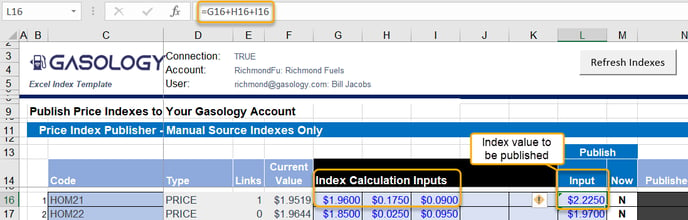
5. Turn your indexes ON
To publish the current value in the Publish/Input cell (Column L) into Gasology, select from the dropdown "Y" (yes) in the Publish/Now column (Column M). Repeat this process for any other indexes you would like to update.
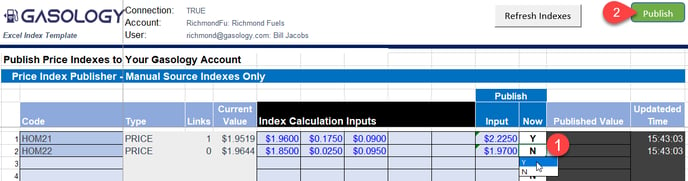
Next, click the green Publish button. The values in the Publish/Input column will be pushed into the Gasology platform, and any price design, adjustment, or order quantity using those indexes will be updated. Values in column M will switch over to N (from Y) after they have been published to the platform.
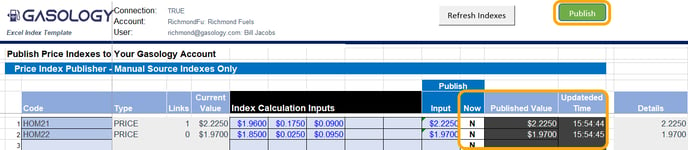
6. Updating a manual index
To update an index, repeat the process outlined above. Indexes that have been published to the platform will remain unchanged and active in Gasology until they are updated from the Publisher tool or within the platform.
Note: If the Publish/Now selection is set to “Y”, the index value will be updated each time you click Publish.
7. Log out
To log out of the Publisher tool, click the "Log Out" button in the Gasology ribbon menu. Logging out of the spreadsheet or closing the Excel file will terminate all links between the platform and Excel.
Subsequent spreadsheet use
Any time a new manual-sourced index is created on Gasology, click Refresh Indexes on any sheet to edit it in the Publish_Prices and Publish_Orders sheets.
The next step
You can also use Gasology's Stream tool to continuously update your prices, click here to keep learning.
